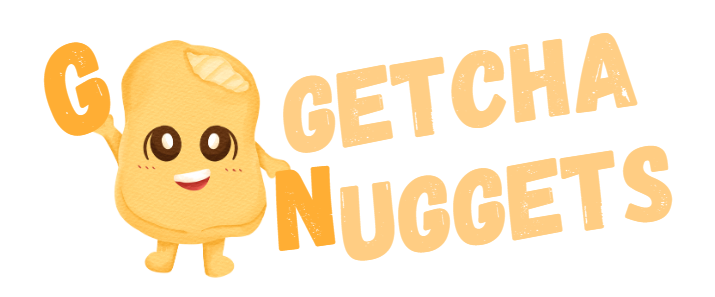💡 Why This Guide Exists (And Why You Should Keep Reading)
This guide is mainly skewed towards owners of websites which are not WordPress. For WordPress sites, it’s a different set of instructions. I’ll do such a tutorial next time.
💬 “Wait… I can add a WhatsApp appointment system on my website — even if I don’t use WordPress?â€
Absolutely, yes. No plugin drama. No coding panic. Just good ol’ WhatsApp, working smarter — not harder.
I have also included the link to a whatsapp link generator so that it is easier for you. At the bottom of this article.
So you’ve got a website. Maybe it’s lovingly handmade with HTML and CSS, maybe it’s a slick no-code setup on Webflow, or maybe it’s a Frankenstein monster coded by your cousin who “once watched a coding tutorial.â€
But there’s one problem:
People can’t easily book you.
You get DMs at 2 AM. You miss potential clients because they didn’t know how to “reach out.†You’re juggling Instagram, SMS, email, and that one contact form that never works.
Let me let you in on a secret that saved a spa owner in Orchard Road from pulling her hair out:
Integrate WhatsApp into your site as a booking system.
It’s simple, it’s free, and it works. Especially in Singapore, where literally everyone uses WhatsApp — even your fishball noodle auntie.
As a freelance developer and software guy who has been coding since the dinosaurs used floppy disks, I’ve implemented WhatsApp booking systems for all sorts of non-WordPress sites: beauty salons, tuition centres, car workshops — even a mobile cat grooming business.
So if you:
- Run a business
- Are building a site for a client
- Or just love tinkering like an IT MacGyver
… this guide is for you.
🧩 What Exactly is a WhatsApp Booking System?
Glad you asked. It’s not some giant CRM platform or a fancy AI assistant. It’s just a cleverly placed link/button that connects users straight to your WhatsApp with a pre-filled booking message.
Done right, it feels like this:
Tap button → WhatsApp opens → User sends message → You get a new booking.
No login. No form submissions. No missing leads.
You’re turning your WhatsApp into your personal assistant, minus the salary and yearly leave.
ðŸ› ï¸ Step-by-Step: How to Add a WhatsApp Booking System (No WordPress Required)
Let’s get our hands dirty (just metaphorically, I promise). Here’s how I set it up for that spa I mentioned earlier.
1. ✅ Get WhatsApp Business
First, download WhatsApp Business. This is different from regular WhatsApp because it:
- Lets you create quick replies
- Has away messages
- Allows for catalogues and info fields
- Feels a bit more “officialâ€
If you’re still using personal WhatsApp to manage bookings, stop right now and switch. It’s like running a restaurant with Post-it notes.
2. 🔗 Create a Booking Link
Use the following format:
https://wa.me/<your-number>?text=<pre-filled-message>
Example:
https://wa.me/6591234567?text=Hi!%20I%20would%20like%20to%20book%20a%20facial%20appointment%20on%20Saturday.%20Are%20you%20available?
Replace:
-
6591234567with your phone number (country code + number) -
%20= space. URL-encode your message using sites like URL encoder
3. 💬 Pre-fill the Message with Booking Info
Here’s a smart trick I used for the spa site:
<a href="https://wa.me/6591234567?text=Hi%20there!%20I’d%20like%20to%20book%20a%20facial%20appointment.%20Available%20slots%3F" target="_blank" class="whatsapp-button">
Book via WhatsApp
</a>
You can add multiple buttons for different services like:
- Book Facial
- Book Massage
- Book Eyebrow Threading (yes, it’s a thing)
4. 🎨 Style Your Button (Make it Fancy)
Add some CSS to make it stand out:
.whatsapp-button {
background-color: #25D366;
color: white;
padding: 12px 24px;
border-radius: 5px;
font-weight: bold;
text-decoration: none;
display: inline-block;
}
Want to be extra? Add the WhatsApp logo next to it. Because, well, branding.
5. 📱 Make It Mobile-Friendly
Most bookings happen on mobile. Test your buttons on a smartphone. Tap it. Feel the joy of instant connection. Then do a victory dance. 🕺💃
😱 Wait… What If I Want More Features?
Good question! WhatsApp Business now supports:
- Quick Replies — save time typing.
- Labels — track clients easily.
- Auto Replies — let them know you’re asleep (or binge-watching K-dramas).
If you want a proper backend with appointment slots and payment, I’ve built custom dashboards for clients using:
- Google Sheets + WhatsApp webhook
- PHP + MySQL + WhatsApp API
- Zapier or Pabbly + WhatsApp Cloud API
But hey, for 90% of small businesses, just a simple booking button works wonders.
🧠Real Talk: Why I Love This Method
Remember that spa I mentioned earlier? She used to get bookings via IG DMs. She missed half of them because they got buried under emoji reactions.
After we added the WhatsApp button:
- Her bookings went up 3X in 2 weeks.
- She knew exactly which service the client wanted (thanks to pre-filled messages).
- She told me, “You saved me from hiring an admin girl.â€
I was there. As she expressed her happiness, the enthusiasm on her face glowed more than what her facial session could have done. 😂
🚀 Advanced Tips (For the Overachievers)
Want to go further?
- Track click events using Google Analytics or Facebook Pixel.
- Use QR codes for offline-to-online booking. Put them on your flyers or storefront.
- Integrate with a CRM using the WhatsApp Cloud API
🇸🇬 Special Notes for Singapore Businesses
If you’re a business in Singapore:
- You must have WhatsApp. Everyone here uses it. Even grandma.
- This system works great for home-based businesses, hawkers, freelancers, and service providers.
- Want help setting it up? I’m a Singapore-based developer, and I build custom WhatsApp booking systems. Slide into my WhatsApp if you’re too lazy to DIY. 😉
(Yeah, that was a subtle plug. But also… you’re still reading, so clearly you’re interested.)
🔠How People Are Actually Searching for This (And Why You Probably Did Too)
Let’s face it — most of us don’t stumble onto articles like this while sipping kopi and casually browsing Medium. You probably searched something like:
- “how to add WhatsApp booking system to my websiteâ€
- “WhatsApp appointment booking system without WordPressâ€
- “WhatsApp booking system free for small businessâ€
- “no-code WhatsApp booking button for HTML siteâ€
If so, welcome — you’re in the right place.
When I was helping that spa owner set up her WhatsApp business for appointment booking, she had literally Googled:
“how to let customers book on WhatsApp from my website without WordPressâ€
That one search eventually turned into a neat little booking system that saved her hours every week.
Whether you’re:
- A freelance developer trying to build a quick solution for a client,
- A small business owner who wants an easier way to get bookings,
- A startup founder testing ideas fast,
- Or a Singaporean no-code fan who doesn’t want to mess with complex systems…
This approach ticks all the boxes: free, simple, fast, and works with any website — no WordPress, no plugins, no stress.
And hey, if you stumbled here by accident but are now intrigued by how WhatsApp can work as a full-fledged booking assistant — I’d say that’s a happy accident worth acting on.
✋ Wrapping It Up (And Passing the Mic to You)
You don’t need a fancy booking platform. You don’t need WordPress. All you need is a link, a little copy-paste magic, and WhatsApp.
If you’ve got:
- A non-WordPress site
- A business with clients
- Or just a dream to make life easier
… then this WhatsApp booking system is your new best friend.
Go forth. Embed. Get booked.
And if you do try this out, comment below, or even better, send me a WhatsApp message. I’d love to see your setup or help if you get stuck.
👋 Bonus Freebie:
Want a ready-made WhatsApp booking HTML snippet you can copy and paste? Ping me on WhatsApp and I’ll shoot it over. Free, no strings attached. (Unless you’re a scammer, then… no thanks.)
Now, do it yourself (DIY)
Is all the above instructions too much for you to digest and implement? No worries. I have created a tool for you to generate the Whatsapp link easily by yourself. You can do it here.